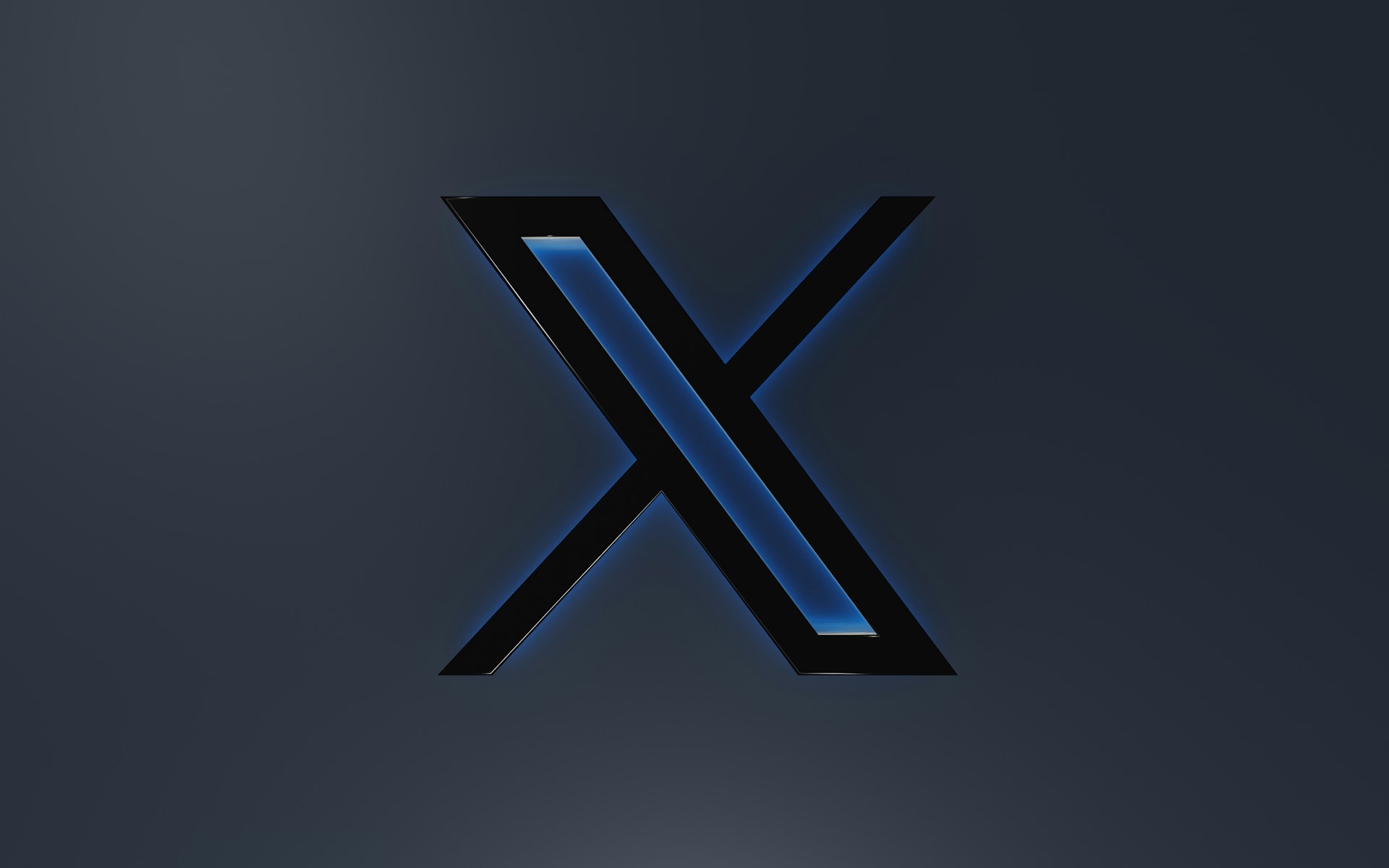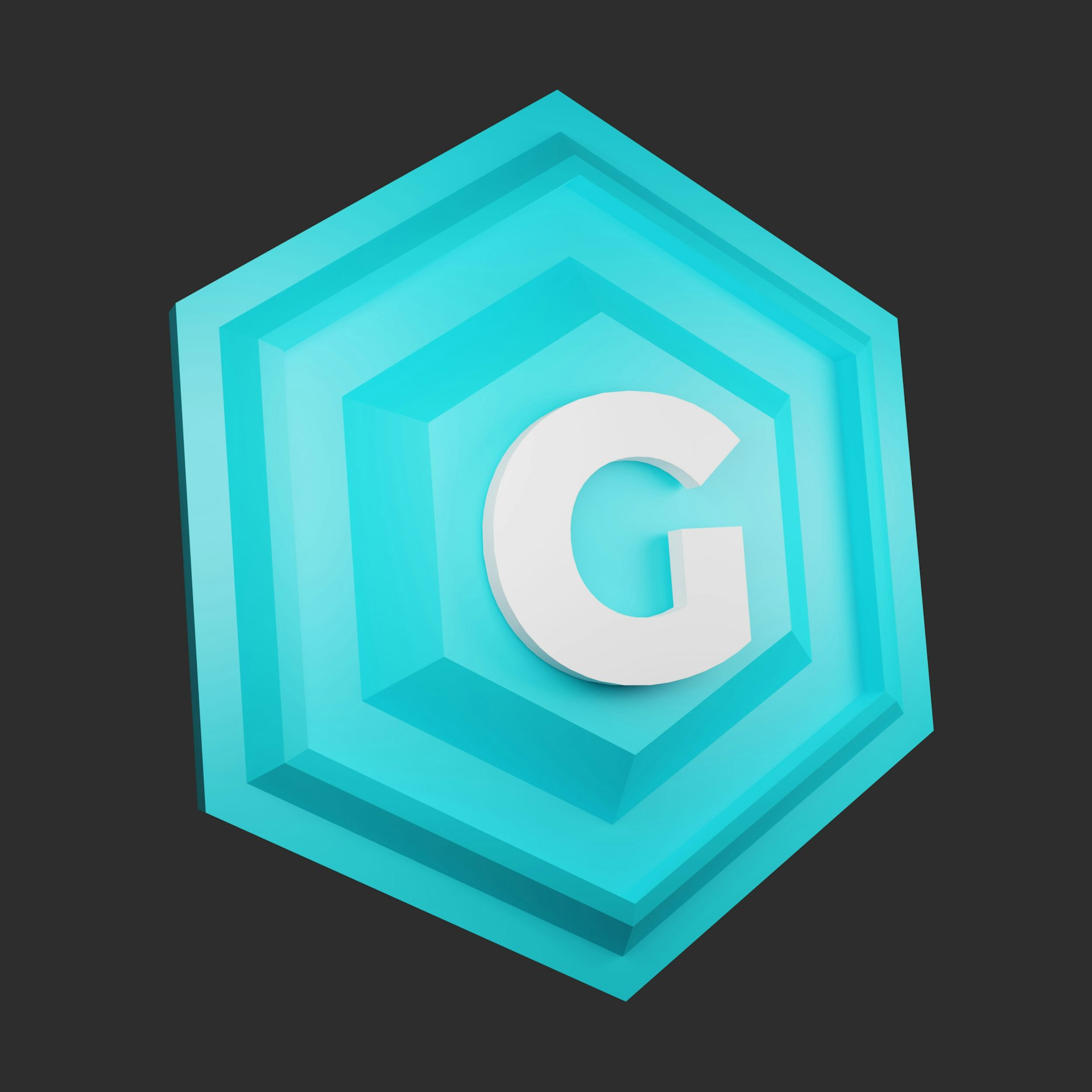Unlocking the Full Potential of Xbox Cloud Gaming: Troubleshooting, Setup, and Usage Guide

Photo by Onur Binay on Unsplash
Introduction to Xbox Cloud Gaming
Xbox Cloud Gaming brings console-quality gaming to a wide range of devices, allowing users to play high-end titles without the need for dedicated hardware. Whether you’re accessing games on your PC, smartphone, or tablet, the service leverages cloud servers to stream gameplay directly, making it possible to jump into the latest releases anytime and anywhere. This guide provides comprehensive steps for setup, troubleshooting, and optimal usage across platforms, including actionable support for iPhone users and keyboard/mouse integration.
Why Is Xbox Cloud Gaming Not Working?
Users may encounter issues with Xbox Cloud Gaming for several reasons, most commonly due to device compatibility, network instability, service outages, or outdated software. According to tech experts, here are the main causes and solutions:
- Device Compatibility: Not all devices support Xbox Cloud Gaming. Always check Microsoft’s official device list to verify compatibility.
- Network Issues: Cloud gaming requires a stable, high-speed internet connection. Minimum recommended speeds are typically 10 Mbps or higher. Slow or fluctuating connections can cause lag, disconnects, or failure to launch games [1] .
- Service Outages: Xbox cloud services may experience downtime due to maintenance or unexpected outages. Check the Xbox status page for real-time alerts before troubleshooting further.
- Software Glitches: Outdated apps or operating systems can lead to crashes or incompatibility. Always update both your game apps and device OS to the latest versions [1] .
- Account Issues: Xbox Cloud Gaming requires an active Xbox Game Pass Ultimate subscription. Confirm your account status in your Microsoft profile settings.
For persistent problems, restart your device, reconnect to your network, and verify your account credentials. If issues remain, consult device-specific support resources or Microsoft Community forums for tailored guidance [5] .
How to Use Xbox Cloud Gaming: Getting Started Step-by-Step
Xbox Cloud Gaming is accessible through multiple platforms. Here’s how to get started on each:
On Windows PC
- Ensure your PC meets the minimum system requirements for cloud gaming. Visit Microsoft’s official compatibility page for details.
- Install the Xbox app from the Microsoft Store. Open the app and sign in with your Microsoft account.
- Subscribe to Xbox Game Pass Ultimate if you haven’t already. This is required to unlock cloud gaming features.
- Navigate to the ‘Cloud Gaming’ tab and select a game to play instantly. No download is needed; the game streams directly from the cloud.
On Android Devices
- Download the Xbox Game Pass app from the Google Play Store.
- Sign in with your Microsoft account linked to Game Pass Ultimate.
- Select ‘Cloud’ from the navigation menu and choose a game to stream. Use a compatible Bluetooth controller for best results.
On iPhone and iPad
- Open Safari and navigate to the official Xbox cloud gaming website by searching for ‘Xbox Cloud Gaming’ in your browser. Microsoft does not currently offer a native iOS app for cloud gaming due to App Store restrictions.
- Sign in with your Microsoft account and follow on-screen instructions to add the site as a Home Screen shortcut for direct access.
- Connect a compatible Bluetooth controller if desired, or use on-screen touch controls.
Remember, cloud gaming requires a steady internet connection, ideally via Wi-Fi, to avoid data overages and ensure low latency.
How to Play Xbox Cloud Gaming: Practical Tips and Strategies
Playing games via Xbox Cloud Gaming is straightforward once set up. Here are essential tips for the best streaming experience:

Photo by Eugene Chystiakov on Unsplash
- Controller Use: Most games are optimized for Xbox controllers, which can connect via Bluetooth or USB. For mobile devices, ensure your controller is charged and paired before launching games.
- Network Optimization: For stable gameplay, connect to a 5 GHz Wi-Fi network when possible. Ethernet connections are recommended for PCs to minimize latency.
- Game Selection: Only titles marked with the cloud icon are available for streaming. Browse the Xbox Game Pass library for eligible games.
- Session Management: Streaming technology allows quick switching between games; however, performance may vary based on server demand and device capabilities.
If you experience lag or disconnects, pause the session, restart your device, and check network status. Frequent interruptions may signal a need for improved network infrastructure or device upgrades [1] .
Using Keyboard and Mouse with Xbox Cloud Gaming
While Xbox Cloud Gaming is primarily designed for controller input, keyboard and mouse support is available for select titles on Windows PCs. To use these peripherals:
- Connect your keyboard and mouse to your PC via USB or Bluetooth.
- Launch the Xbox app and select a cloud-enabled game with mouse/keyboard support. Not all games offer this functionality; check the game’s details for compatibility.
- Configure control settings within the game for optimal responsiveness.
For games lacking official support, third-party software may enable keyboard/mouse input, but results can vary and are not guaranteed. Always consult official game documentation for supported control schemes.
How to Access Xbox Cloud Gaming on iPhone
Due to current app store limitations, Xbox Cloud Gaming is not available as a standalone app on iOS devices. Instead, follow these steps for browser-based access:
- Open Safari and search for ‘Xbox Cloud Gaming.’ Navigate to the official cloud gaming portal.
- Sign in with your Microsoft account and Game Pass Ultimate subscription.
- Once logged in, tap the ‘Share’ button and select ‘Add to Home Screen’ to create a shortcut for future gaming sessions.
- Connect a Bluetooth controller for enhanced gameplay, or use touch controls as supported by individual games.
This method provides nearly identical functionality to the Android app, allowing seamless streaming on iOS devices. For troubleshooting, ensure your browser is updated and your network is stable.
How to Download and Use Xbox Cloud Gaming
Xbox Cloud Gaming itself does not require a dedicated download. Instead, access is provided via supported apps or web portals. For Windows and Android devices, download the Xbox or Xbox Game Pass app from the official Microsoft Store or Google Play Store. For iOS, use browser-based access as outlined above.
To maximize your experience:
- Regularly update your apps and operating system to ensure compatibility.
- Monitor your Game Pass Ultimate subscription status.
- Check the Xbox status page for service updates and maintenance alerts.
If you encounter issues, consult Microsoft’s official support resources or community forums for the latest troubleshooting advice [5] . For additional help, you can contact Microsoft support directly through their official support channels.
Common Challenges and Solutions
Users may face several recurring challenges while using Xbox Cloud Gaming:
- Lag and Slow Performance: Upgrade your internet plan, switch to wired connections, and close background apps to improve streaming quality.
- Controller Pairing Issues: Ensure your controller is fully charged and updated. Consult device manuals for Bluetooth troubleshooting.
- Account Authentication Errors: Re-sign into your Microsoft account and verify your Game Pass Ultimate subscription is active.
- Device Compatibility Problems: Only use devices listed on Microsoft’s official compatibility page for best results.
Alternatives include using a different device, upgrading your hardware, or waiting for service outages to resolve. For persistent problems, the Microsoft Community forums offer real-world solutions from experienced users [5] .
Key Takeaways and Next Steps
Xbox Cloud Gaming empowers users to experience the latest games across devices with minimal hardware requirements. To get started, ensure your device is compatible, your subscription is active, and your network is robust. If you encounter issues, follow the troubleshooting steps outlined above and consult official resources as needed. For ongoing support and community insights, visit Microsoft’s support forums or reach out to their customer service team.
References
MORE FROM zestpath.net